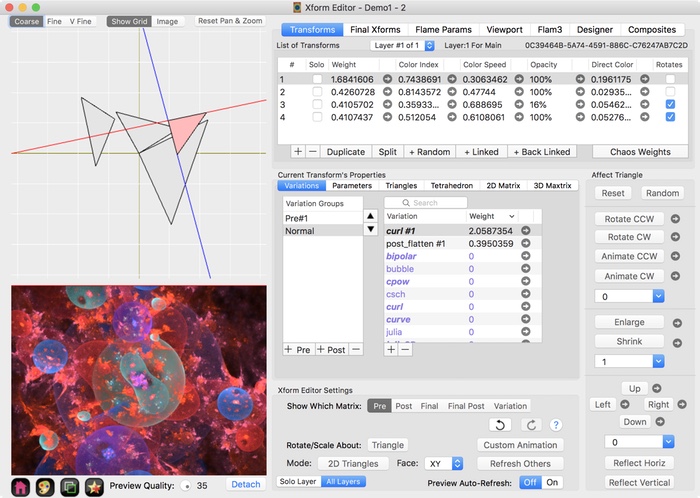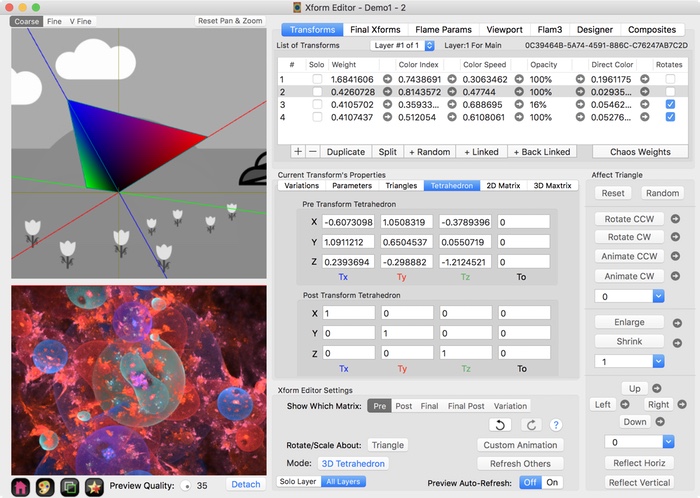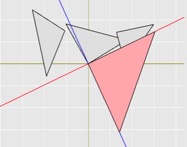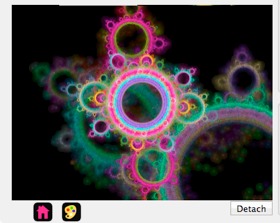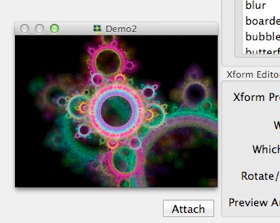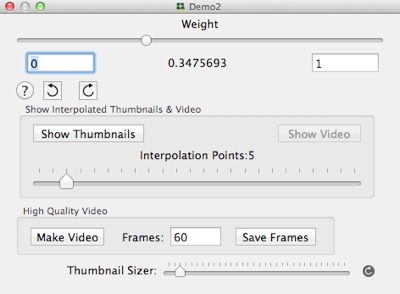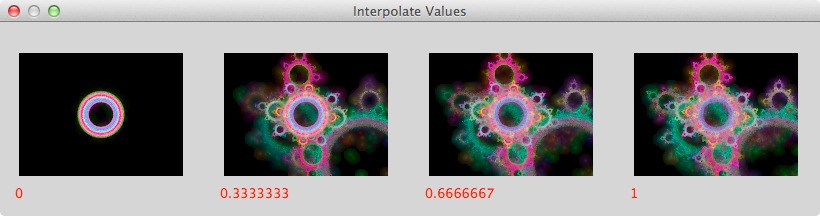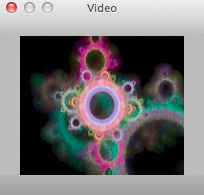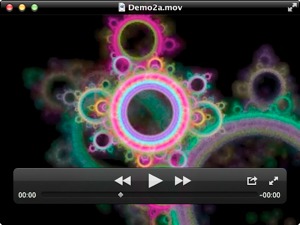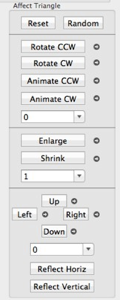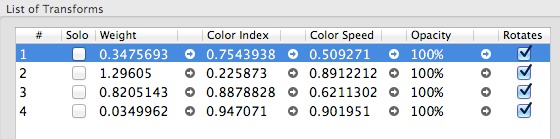Triangle Editor
Flame fractal applications all present some form of Triangle editor. A Triangle editor allows you to alter the “shape” of your fractal by creating transforms that are made up of one or more geometric variations, i.e linear, julia, etc.
The term Triangle editor really means Transform editor, as the triangles shown on the editor are just proxies for the Transforms they represent. As you rotate, enlarge/shrink, or move the triangles, those same operations are applied to the Transforms.
User Manual:Triangle Editor Fractal Architect’s Triangle Editor looks like this:
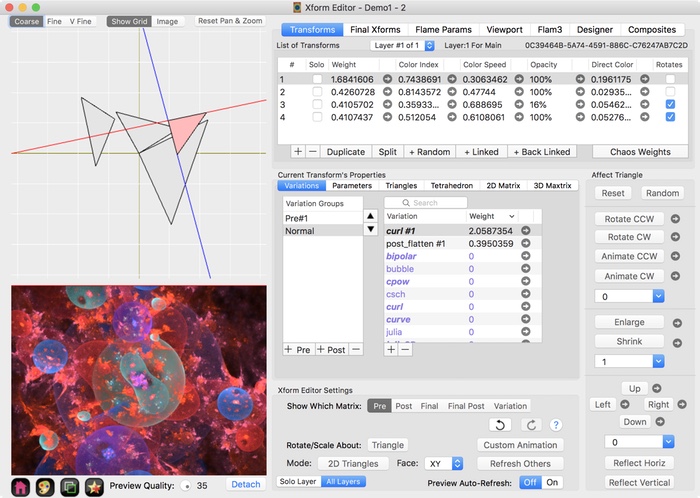
Tetrahedron Editor
3D fractals have 3D transforms and they are edited with a Tetrahedron editor.
You might have noticed that this same 3D fractal can also be edited using the Triangle editor (as shown above).
In that case, you need to edit each of 3 tetrahedron faces (which are triangles) separately.
With 2D fractals, you only have 1 triangle to manipulate.
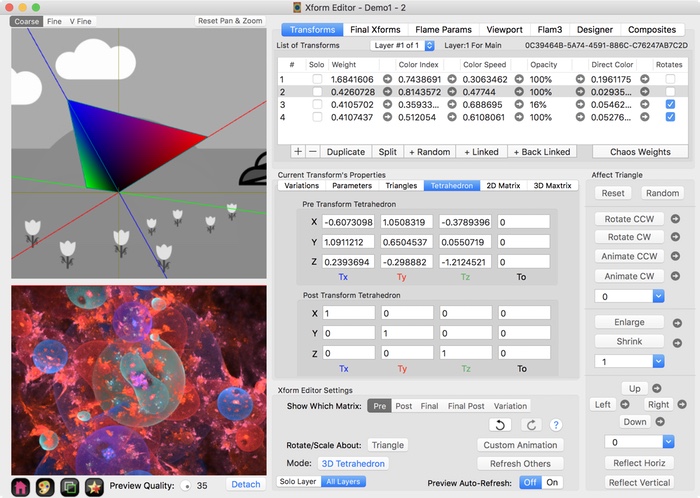
Triangle Viewport Area
The Triangle viewport is fully interactive. as you over the mouse over one of the triangles, depending on the exact mouse location, you can move, rotate, or enlarge/shrink the triangle.
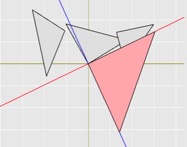 User Manual:Triangle Viewport
User Manual:Triangle ViewportFully Touchpad Capable
If you have used Google Maps on the iPhone, you can use the same touch gestures to change the triangles' size, rotation, and placement in the viewport. You can also use the scroll wheel of a mouse or use two fingers to zoom in or zoom out of the triangle viewport.
Triangle Editor’s Fractal Preview
The fractal can be detached from the editor panel and moved where ever you want. When detached, you can also resize it larger or smaller as you prefer.
Of course, you can re-attach the preview as well.
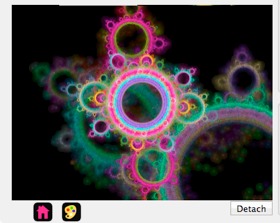
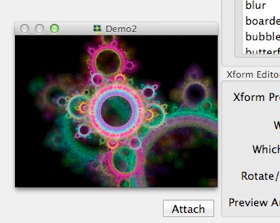
Quick-Spin Animation & Interpolation
The Triangle Editor offers Quick-Spin animation of most transform parameters. Quick-Spin is reached by clicking on:

You learn that the easy way to see how one of the many parameters changes the fractal is to open the Quick-Spin and:
- Grab the Slider and drag it. The fractal preview continuously repaints itself so you see the affect in real-time.
- Click on Show Thumbnails button, and see a pop-up panel with from 2 to 30 thumbnails.
- Click on the Show Video button, to see a pop-up video of the affect.
- Create a High quality QuickTime movie clip, suitable for posting to YouTube, if you like.
- Save the interpolated frames to the end of fractal file, so you can build long, complex animations.
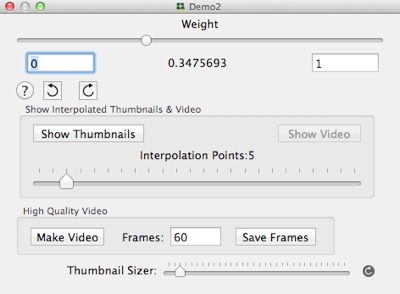 User Manual: Quick-Spin
User Manual: Quick-SpinQuick-Spin Interpolated Thumbnails
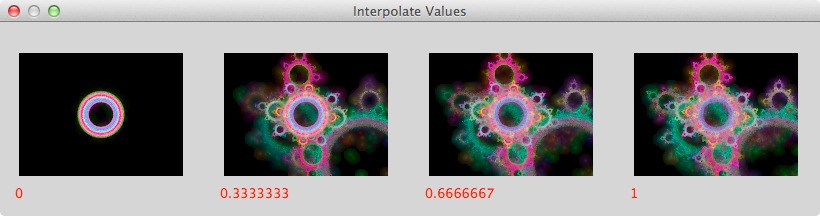
Quick-Spin Thumbnail Video
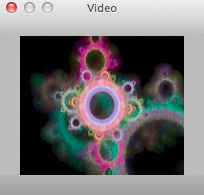
Quick-Spin Quicktime Movie
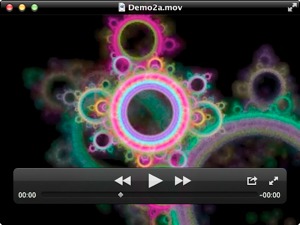
Triangle Editor vs. Random With Control
Fractal Architect is unique compared to other Fractal apps, in that you can easily create hundreds of fractals without ever touching the Triangle editor.
Face it, the Triangle editor is intimidating with all its options and it is a lot of work creating a good fractal from scratch using it. At the same time, if you want total control, then you want to use the Triangle Editor.
Animation Cockpit
See those Quick-Spin buttons. Its time to animate your fractal!