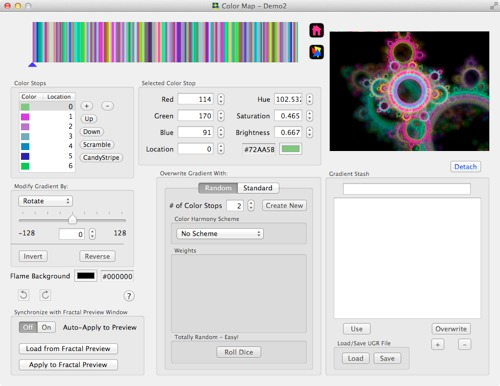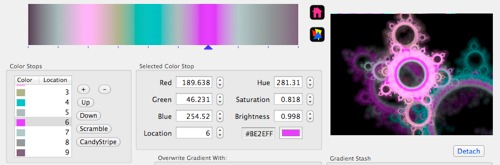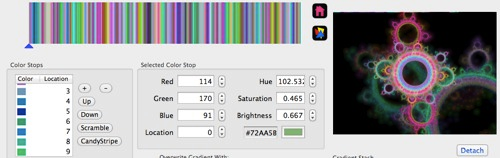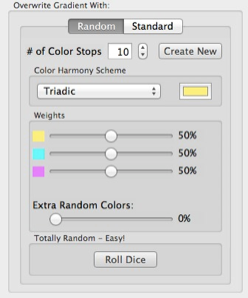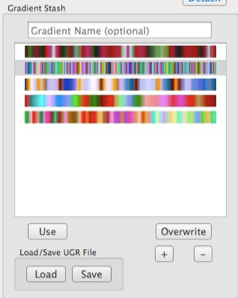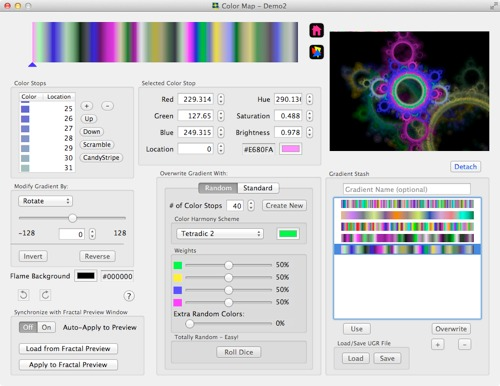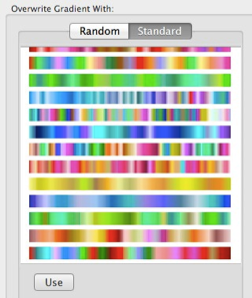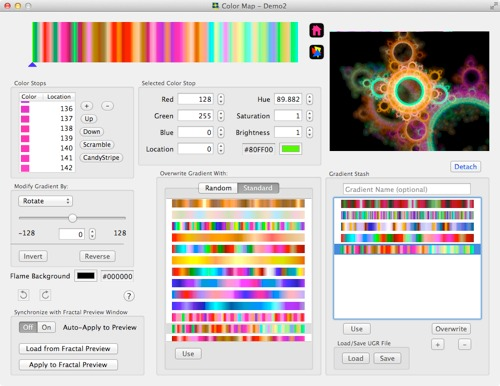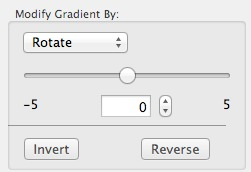Color Editor Workflow
Open the editor from a Fractal preview window
Do many times:
- Modify the fractal's gradient and/or replace the gradient with another one.
- Watch the fractal preview as you make changes
- Add the gradient to the Gradient Stash if you like it.
Go back to the Stash and select each gradient one at a time, till you find the best.
Hit the
Apply to Fractal Preview button - that saves the gradient to the actual fractal.