
Fractal Architect 3 Help Index

Applies to:FA 3DFA 3D-AV
Fractal Architect can create many different fractal variations off of existing fractals.
Reference: Fractal Variants Creator
Create a batch of new random fractals by first following the Random Fractals Tutorial.
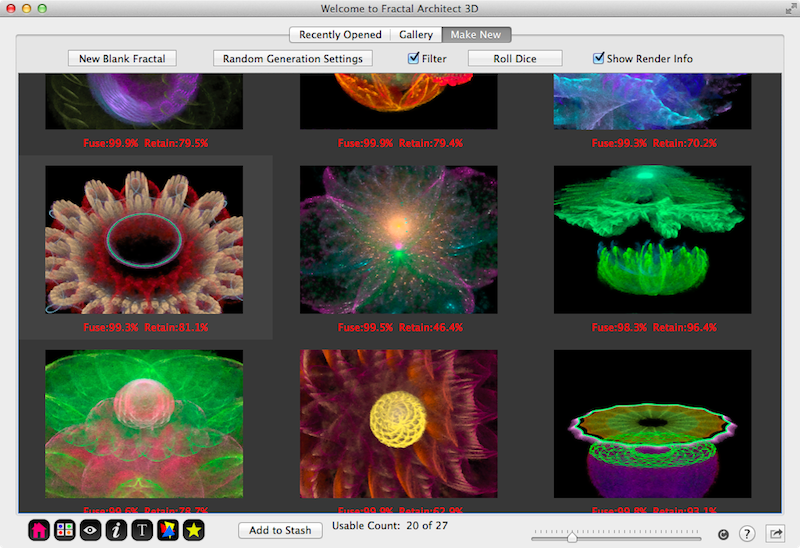
Click on one of the fractals to select it. There are 3 ways you can open the Variant editor for a thumbnail:
 button.
button.The variants page for the selected fractal will open. The initial set of variants will simply be a set of fractals whose color maps vary from the original fractal’s color map.
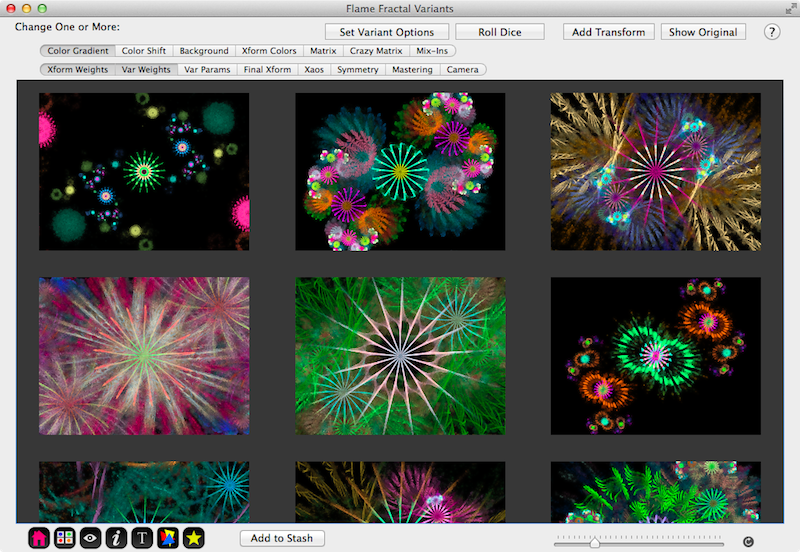
Each variant thumbnail has a context menu allowing you to:

These are the basic change types you can apply to make a Variants batch:
Note: You can apply more than one type of change at a time by selecting more than one change with the mouse. Here the Color Gradient, Background Colors, and Transform Colors operations have been selected.

Click this button: 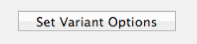
See: Fractal Variants Creator for a list of the different Variant change types
How can I create a new batch of random variants?
Click the Roll Dice button.
Saving a random fractal to the Stash.
Click on the Add to Stash button to add the currently selected fractal(s) to the Stash. You can select more than one thumbnail, by holding down the Shift key when clicking. Click on the button with the yellow star to open the Stash window if it is hidden or closed.
The Stash is a window in the app to put your favorite fractals into. It allows you to set aside your favorite fractals, as the next time you click the Roll Dice button, the current lot of random fractals is discarded.
The Stash allows you to see the best fractals side-by-side and lets you choose the best and throw away the rest.
When the Stash is saved, a new composite fractal is created containing all of the Stash’s contents. When you exit the app, if the Stash has unsaved changes, you will be asked if you want to save it or not.